Tip of the day: For those of you who don't know, I have a really hard time maneuvering around my computer. I know how to do a few things, but when I have to figure out something new, I get so nervous and freaked out (like figuring out how to create a blog and add stuff, which I'm still struggling with). Anyway, one of my beta readers had pointed out to me that whenever I had dialogue where a character was getting cut off that my end quotation was coming up backwards. So, I went to the ever reliable AW website and posted my "How do I..." question in the Basic Writing Questions Forum and I discovered something I had no idea about...curly quotes vs. straight quotes. At first I felt so stupid that I didn't know about them, but I soon learned I wasn't the only one. Here is the thread if you are interested: http://www.absolutewrite.com/forums/showthread.php?t=189397
Here is what I learned: To turn off the curly quotes so they are straight ones,
1) Go into the Tools menu and click on AutoCorrect
2) Click on AutoFormat as You Type
3) Uncheck the box that says, "straight quotations marks" with "smart quotation marks"
Now I had to figure out how to change all the quotation marks in my ms without going one by one cause God knows that would have taken a year! So, I posted another "How do I..." question over at the ever reliable AW website in the Tech Help forum and again, I received the help I needed from some very smart people. It wasn't as hard as I thought. Here is the Microsoft link that someone referred me to: http://office.microsoft.com/en-us/word-help/change-curly-quotes-to-straight-quotes-and-vice-versa-HP005190124.aspx?redir=0 I'll be honest, that I actually found it easier, since I had changed to straight quotes and had changed a few of them manually in the document, to highlight one of the curly quotes in my document, go to the Edit menu, click on Find, paste it in the Find box and then hit Replace with tab and type in my straight quote and then hit replace all and voila, my entire ms was replaced with straight quotes (over 4000 of them :))
So, that's the tip of the day, hope it has helped someone and that I continue to discover I'm not the only lost soul with this computer stuff.
Subscribe to:
Post Comments (Atom)


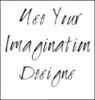















i love the idea of tips. and coming from you is kinda ironic and cool, haha!
ReplyDeleteyay for AW to the rescue :)
I decided to change one characters name and individually went through my entire 75k document and looked for it. i know - embarrassing! so glad when i stumbled across the find and replace feature in word.
i bet word can do so many things that i have no idea about...
i'm so clueless.
haha...ironic is right, but then again, I'm just the right person for the job, because I am learning sooooooo much not only about writing but since I've started writing and blogging, I have had to learn a gazillion more things and the list keeps growing so why not share, right? I really need to take a course on all this crap. Hey...that reminds me of a good tip for next Tuesdays' Tip of the week...hahaha. Thanks for stopping by Nomes. You are so sweet to me.
ReplyDelete